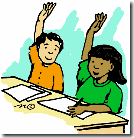I’ve been recommending, installing and providing training on this software for years now but over the last year I haven’t done much with it. Having been asked to provide some training this week I have just been going through my “lesson plan” and been reminded of what an incredibly useful tool it is for schools if they think beyond the library walls.
It is brilliant as a library package but what about all those other resources around the school? Books, posters, equipment (digital cameras, etc), games, videos, DVDs, CDs, etc. They can all be put onto Junior Librarian. If you enter the cost of the item, the location where it should be, and all the other information, install some usb bar code readers on computers around school, then you have a database of all the items, their locations and their usage (and who uses them!) Then if there is a request for another new digital camera you can look and see how often the existing cameras are booked out.
And websites as well. Staff can add useful websites to Junior Librarian along with key words. Then when pupils are looking for something about Red Kites or other birds they may find a book in the library, a website and a poster.
The other great thing about Junior Librarian (and I am sure there are lots of others) is the company that produces it. Micro Librarian Systems (MLS) are always very helpful and are always seeking to find new and better ways of using their software in schools.
So thank you to the school that has asked me to do some training on it for refreshing my enthusiasm for such a brilliant piece of software. And if you would like some training on it, or even a demonstration of it, then do contact me.