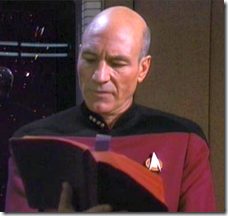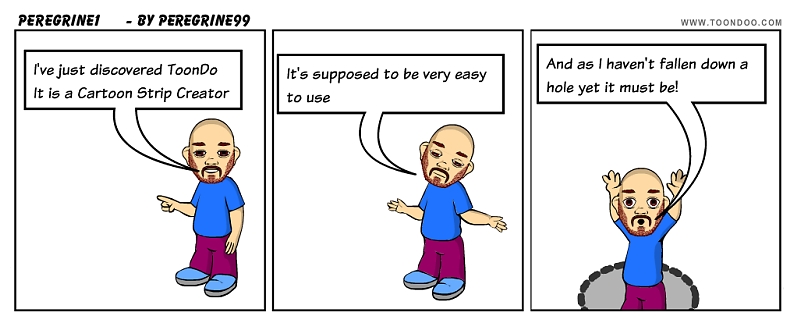One of the problems with publishing videos on your blog is making sure that the video can be seen from all platforms. If you publish a video directly from an iPad it may not play automatically on a PC and vice versa. One way around this problem is to publish your videos via a third party site such as YouTube or Vimeo (Vimeo has the advantage of not showing adverts!) In this article I will explain one way of embedding videos in your class WordPress blog by uploading them to YouTube.
You will need the following:
- a WordPress based blog eg PrimaryBlogger
- a school or class YouTube account
- an iPad with the iMovies and WordPress apps installed
First, make your movie in iMovies. This could be a simple video of someone reading aloud or a sophisticated movie that has been considerably edited. Once you have your movie, go back to the main iMovie projects screen, select your movie, click on the share icon and select YouTube. You will be asked to sign in, enter your username and password (these will now be stored) and you will arrive at the Share Project screen. Here you can fill in details about the video – remember not to reveal any details that you shouldn’t. Under Privacy I strongly recommend that you select “Unlisted” – Private would mean that no one else would be able to see it, Public means that it is listed for everyone to find. When you have completed this click on “Share” and the movie will be exported to YouTube. This may take some time depending upon the size of the movie and your connection speed.
Once uploaded, you will get a screen offering a number of options. I suggest you click on “Tell a Friend” and that you email yourself the link.
Open your email, copy and paste the URL into your post and then add the following text directly to the end :
?rel=0
So that it looks something like:
http://www.youtube.com/watch?v=6A9h0ADLoAQ?rel=0
This extra bit of text makes sure that no adverts or suggested videos appear after the video has finished.
Publish your blog and the video should now be visible from most screens.