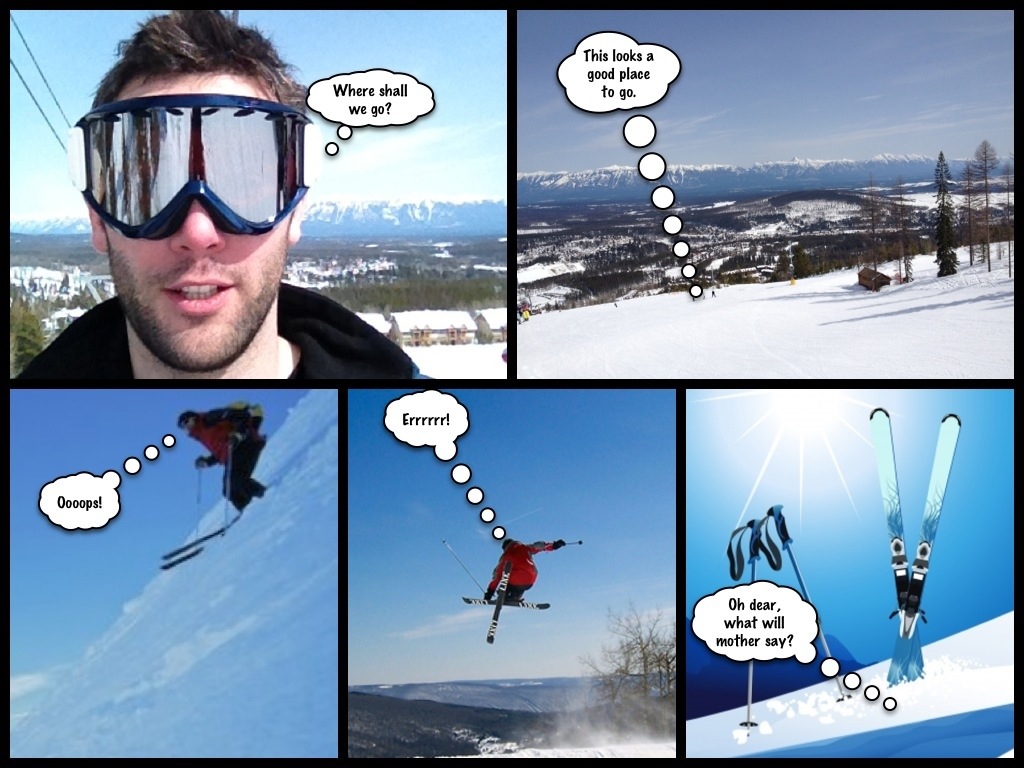Connecting iPads to projectors in the classroom
A teacher with an iPad, what a fantastic pair! In an ideal world the teacher can wander around the classroom with their iPad whilst showing images, videos or other apps on the screen at the front of the class. You see a great piece of work as you wander, photograph it with the iPad and display it at the front of the class in seconds. You find that pupils are struggling with a concept so you quickly pull up a web page or video to help.
How is this possible? Well iPads come with a system called AirPlay which can mirror the iPad screen on an AirPlay receiver device using wireless networking.
What AirPlay receiver devices are there?
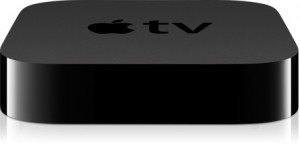 The best known AirPlay receiver device is probably the AppleTV which is a small box costing about £75 that has an HDMI output so that you can connect it to a suitable projector or screen using an HDMI cable (or an HDMI to VGA converter such as the Kanex ATVPRO). The iPad transmits its screen and sound to the AppleTV which makes it appear on the screen. This is a brilliant solution but in a classroom with a workstation attached to a monitor and projector you will probably also need a VGA splitter / switch so that the PC and iPad can be switched between to project on both the screen and projector. Costs soon mount up and the cabling can be a bit untidy!
The best known AirPlay receiver device is probably the AppleTV which is a small box costing about £75 that has an HDMI output so that you can connect it to a suitable projector or screen using an HDMI cable (or an HDMI to VGA converter such as the Kanex ATVPRO). The iPad transmits its screen and sound to the AppleTV which makes it appear on the screen. This is a brilliant solution but in a classroom with a workstation attached to a monitor and projector you will probably also need a VGA splitter / switch so that the PC and iPad can be switched between to project on both the screen and projector. Costs soon mount up and the cabling can be a bit untidy!
![]() If you have a PC or Mac workstation or laptop already attached to your projector and you have decent wireless (you will have this already, won’t you, in order to run all those iPads!) then there are software packages which can turn your desktop / laptop into an AirPlay receiver allowing you to keep the cabling simpler and reducing the cost quite significantly. Two packages I have looked at are AirServer and Reflector. AirServer works on both Macs and PCs but you have to be running Windows 7 or better on the PC. Reflector works on Macs and PCs including Windows XP. You can try both for a trial period to see how well they work for you. I would strongly recommend that you investigate them first before buying an AppleTV. There are some restrictions eg your iPad and workstation need to be on the same network (sometimes school wireless is set up on a separate network from the workstations) and your wireless connectivity needs to be good. Cost? From about $4 depending upon licences required.
If you have a PC or Mac workstation or laptop already attached to your projector and you have decent wireless (you will have this already, won’t you, in order to run all those iPads!) then there are software packages which can turn your desktop / laptop into an AirPlay receiver allowing you to keep the cabling simpler and reducing the cost quite significantly. Two packages I have looked at are AirServer and Reflector. AirServer works on both Macs and PCs but you have to be running Windows 7 or better on the PC. Reflector works on Macs and PCs including Windows XP. You can try both for a trial period to see how well they work for you. I would strongly recommend that you investigate them first before buying an AppleTV. There are some restrictions eg your iPad and workstation need to be on the same network (sometimes school wireless is set up on a separate network from the workstations) and your wireless connectivity needs to be good. Cost? From about $4 depending upon licences required.
Another, but more expensive option, is to buy a projector with built in AirPlay, ethernet connection or wireless that can either be connected to directly using an iPad. There are some available now and this may be worth considering if you are replacing or buying new projectors.
Of course, an AppleTV does far more than mirror your iPad to another screen but you may not want all these additional functions in the classroom.
So, if you are a teacher and you have an iPad, why not try out the software for free and revolutionise your classroom?